
April 11, 2023
How to use a game controller while playing browser-based games
There are hundreds of exciting browser-based games out there. With Xbox Cloud Gaming¹, for instance, you can play games in your browser, such as Microsoft Edge, that you normally could only play on Xbox. While many browser-based games require the use of a mouse and keyboard, some of these games have controller support. Discover how you can enhance your browser gaming experience with a controller.
Playing video games with a controller rather than a mouse and keyboard can be easier and a lot more fun. Adding a game controller to the mix while playing browser games may be simpler than you think.
Which browser games have controller support?
Doing a quick online search will tell you whether your favorite browser game can work with a controller. In Xbox Cloud Gaming¹, the product landing page for each game will tell you whether the game has controller support. If you see a small controller icon on the page, the game is controller-ready!
Here are some popular browser games with controller support:
Browse through Xbox Cloud Gaming to see if your favorite Xbox game is controller compatible.
How do you choose a browser and controller for gaming?
Not all browsers support gaming. To enjoy browser games with controller support, make sure your browser is supported for cloud gaming. Microsoft Edge supports gaming with its Clarity Boost. This is an exclusive Microsoft Edge feature that improves the quality of video and game graphics to make your gaming experience sharper and clearer. Also, be sure to keep your browser up to date. That way, it will be fully optimized for browser-based gaming and controller support.
Not all controllers can be used with browser games, either. When in doubt, a quick Microsoft Bing search will tell you whether your controller is compatible. Xbox Cloud Gaming also keeps this list of compatible controllers.
How do you connect your controller?
Connecting your controller to play browser games is simple. If you have an Xbox controller, you can use Bluetooth or a USB connection to play browser games. If you want to use a USB, simply plug a micro-USB into your controller and connect the other end of the USB to your computer.
If you want to connect your Xbox controller using Bluetooth, follow these steps:
- Press Xbox on your controller.
- Press Pair for three seconds. The Xbox button will start flashing.
- On your computer, select Settings > Bluetooth & devices.
- Select Bluetooth.
- Select Add device.
- Select your Xbox controller to connect it to your computer.
Once your controller is connected to your PC, you can enjoy gaming in your browser.
What makes Microsoft Edge the best browser for gaming?
Microsoft Edge is designed to make gaming better. With Clarity Boost in Microsoft Edge, games will feel more lifelike. When you use Microsoft Edge, you can also turn on Efficiency mode, which helps your games run faster and more smoothly. Plus, the Games menu in Microsoft Edge can help you quickly discover new free games. To access the Games menu, click the sidebar in your Microsoft Edge browser, then open Games.
Using a game controller to play browser-based games is quick and easy to set up. Now that you know how to use a game controller while playing browser-based games, gaming will be more enjoyable. Discover more browser games with controller support today.
Products featured in this article

Microsoft Edge
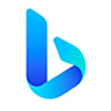
Microsoft Bing
More articles

What is cloud gaming?
Cloud gaming is all the rage, allowing players anywhere in the world to compete and cooperate.

How to manage and clear your cache and cookies
Protect your Internet activity and accelerate browsing speed by clearing your cache and cookies.

How to turn off browser notifications
Learn how to turn off push notifications in Microsoft Edge so you can keep your focus. Block all sites or just a few.
