You can’t unlock your iPhone and see the support.apple.com/iphone/passcode link on the screen? This occurs primarily because you forgot your iPhone passcode and repeatedly entered the incorrect passcode on the lock screen. In fact, when you see support.apple.com/iphone/passcode, your iPhone says it is unavailable or in security lockout. The link is there to inform you that your iPhone is in this situation due to a passcode issue.
So how do you fix the issue? If you open support.apple.com/iphone/passcode in a browser on any available device, you will be directed to this page, which explains the solution. If you are still unsure what to do, or if Apple’s methods do not work for you, this article is for you. In this article, we will demonstrate how to unlock your iPhone if it says support.apple.com/iphone/passcode.
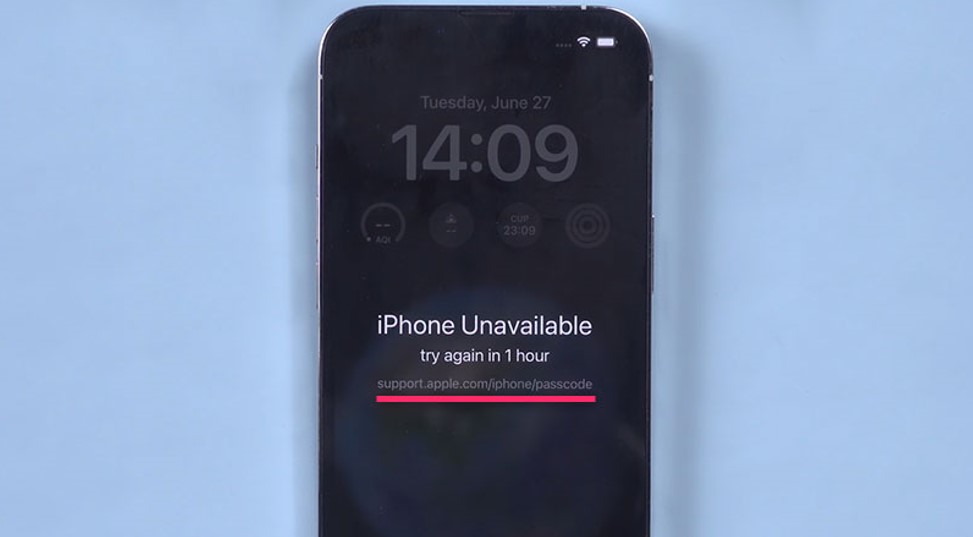
Method 1: Unlock your iPhone with iSumsoft iPhone Passcode Refixer
iSumsoft iPhone Passcode Refixer is a specialized iPhone unlocking program that unlocks iPhones locked due to passcode, Apple ID, MDM, and other issues. The tool allows you to quickly unlock your iPhone that shows support.apple.com/iphone/passcode without the need for an Apple ID and network. You need to download and install the software tool on your computer and follow the steps below.
Step 1: Launch the iSumsoft iPhone Passcode Refixer on your computer and choose the Unlock Lock Screen option from its home screen.

Step 2: The following page lists the primary issues that this option fixes. Click Start to confirm that you want to proceed.

Step 3: Now, make sure that your iPhone is connected to the computer via a USB cable and boot it into recovery mode using the volume buttons and side button. Once done, click Next and the software will automatically recognize your iPhone.

Step 4: Click the Download button, and the software will automatically get the firmware package required to unlock your iPhone from the Apple server.

Step 5: Once the firmware is ready, click the Unlock button, and the software will begin unlocking your iPhone immediately.
Step 6: After a couple minutes when the software screen shows that the unlock was successful, your iPhone is free of the support.apple.com/iphone/passcode screen and ready for normal use.

Method 2: Reset iPhone on the support.apple.com/iphone/passcode screen
If you want to fix the support.apple.com/iphone/passcode screen without the use of a computer, you need to turn to the methods provided by Apple. Apple allows you to erase and reset your iPhone directly from the support.apple.com/iphone/passcode screen to unlock it, without using a computer.
This method works if your locked iPhone is connected to the cellular or Wi-Fi network and has Find My enabled. You will see the Erase iPhone button (or the Forgot Passcode button if you are using iOS 17 or later) on the support.apple.com/iphone/passcode screen in this case.
All you need to do is tap on the Erase iPhone button, confirm your decision on the next page, and then enter the passcode for the Apple ID used on the iPhone.

Method 3: Restore your iPhone with iTunes
Finally, you can restore your iPhone with iTunes to get rid of the support.apple.com/iphone/passcode screen. This method also requires the use of a computer.
Step 1: Make sure your computer is running Windows 10 or later, and that iTunes is installed. If iTunes is already open, close it.
Step 2: Connect the iPhone to your computer with a compatible USB cable, and boot it into recovery mode.
Step 3: Launch iTunes on the computer, and when you see the option to Update or Restore, choose Restore.
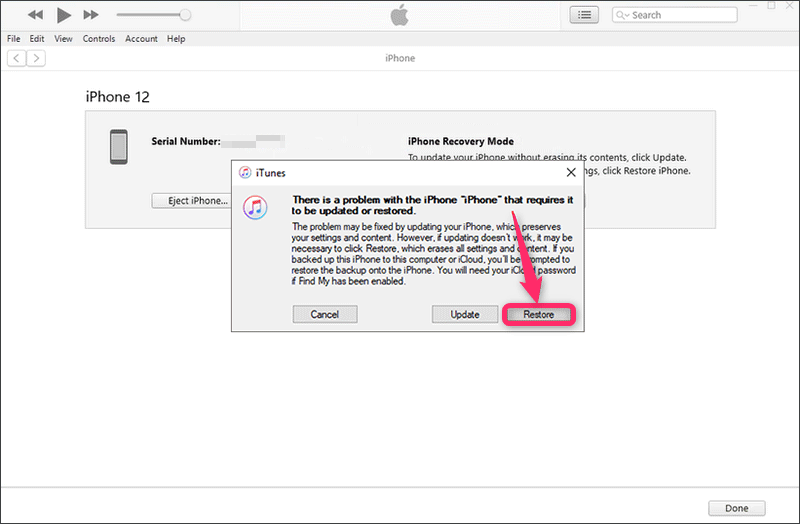
Step 4: Follow the remaining steps on the screen, then iTunes will restore your iPhone to factory settings.
Step 5: When iTunes shows that the restore was successful, your iPhone has been out of the support.apple.com/iphone/passcode screen and is unlocked.
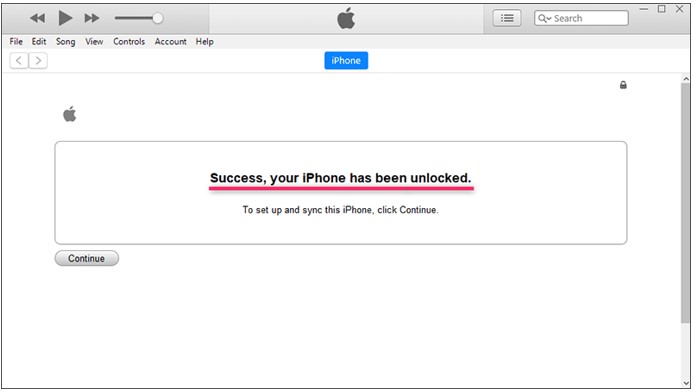
Conclusion
Your iPhone shows the support.apple.com/iphone/passcode message on the lock screen when it gets unavailable or locked out due to too many failed passcode logins. In this case, you have to erase and reset the iPhone to get rid of the message and unlock the device. If the solutions provided by Apple do not work for you, iSumsoft iPhone Passcode Refixer is an efficient alternative.
You do not need to contact Apple Support to fix the support.apple.com/iphone/passcode screen because even if you do, they’ll simply instruct you to erase and reset the device. Neither Apple nor any other individual or corporation can help you unlock the support.apple.com/iphone/passcode screen without erasing your data. We hope you find this article helpful.
You may also like to check out:
- Jailbreak iOS 17.1.1 On iPhone Or iPad Status Update [Latest]
- Download: iOS 17.1.1 IPSW Links, OTA Update For iPhone And iPad Released
- How To Fix Bad iOS 17 Battery Life Drain [Guide]
You can follow us on Twitter, or Instagram, and even like our Facebook page to keep yourself updated on all the latest from Microsoft, Google, Apple, and the Web.

